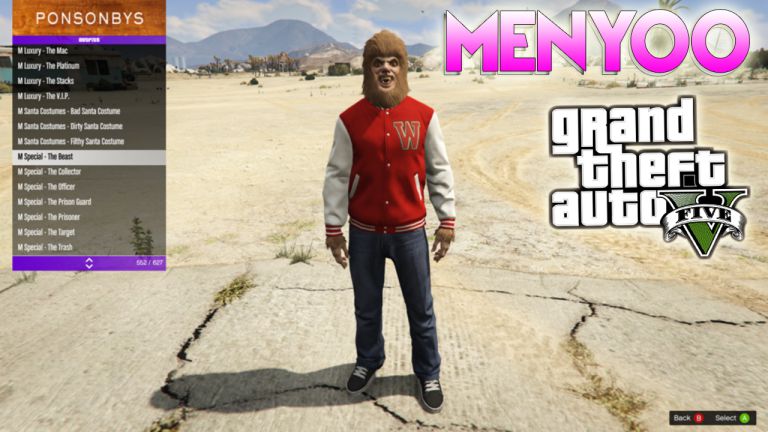Have you ever felt like you need to Play PS4 Games on Windows and you have no idea how you can? Well, scenarios like that do happen often and if you’ve been in a situation whereby you want to try some cool PS4 Football Games on your Windows, then you have the solution here.
In today’s article on MyTechNg, I’ve come up with a perfect article that’ll help Windows users play PS4 Games on their Windows 8 / 10 / 11 PC without having to stress much to make it happen.
Just like how you can play GTA V without downloading it, you can also Play PS4 Games on Windows without buying the actual PlayStation 4 Games on your Windows PC.
PlayStation 4 games are one of a kind to play because of the graphics it possesses and one knows you have to buy the PS4 Console before you can have a taste of its games, but there’s a better way to go around it I’ll be giving you two different methods to make this happen.
Table of Contents
How To Play PS4 Games On Windows 8 / 10 / 11 PC
PlayStation 4 games are playable on a Windows PC thanks to PS4 emulators, you wouldn’t be surprised since PSP Games are also playable on Android. Another way people play PlayStation Games on their PC is via PlayStation Now, and I’ll show you how to use both methods in this article.
Method 1: How To Play PS4 Games On Windows With PlayStation Now
PlayStation Now is a video game subscription client that was developed by Sony and this client acts as software that’ll allow people without a PlayStation console to play Ps4 and PS5 games on their Windows PC.
To use PlayStation Now, you’ll need to have subscribed to its membership plan and once done, you can no play any PlayStation 4 games on your PC via an internet connection. Before you can use PlayStation Now, you need to check its requirements below.
PlayStation Now Minimum System Requirements:
- OS: Windows 7, 8.1, 10
- PROCESSOR: 1.33 GHz Quad Core Intel Atom
- MEMORY: 2GB RAM
- VIDEO CARD: Intel HD Graphics 3000
- STORAGE: 300 MB
PlayStation Now Recommended System Requirements:
- OS: Windows 7, 8.1, 10, 11
- PROCESSOR: 3.5 GHz Intel Core i3 or 3.8 GHz AMD A10
- MEMORY: 4GB RAM
- VIDEO CARD: GeForce GT 730 or Radeon R7
- STORAGE: 300MB
- DEDICATED GPU: 1024MB
Steps To Play PS4 Games On Windows With PlayStation Now
The following steps will guide you on how to play PlayStation 4 games on your Windows PC. The steps will work for any version of Windows PC from Windows 7 to Windows 11, and it’s best advisable your must PC should be a 64bit PC.
Step 1: Create PlayStation Now Account
The first thing you need to do is make sure you have a PlayStation account and if you don’t have it. You can create a new one by using this PlayStation Now Link to register an account for yourself.
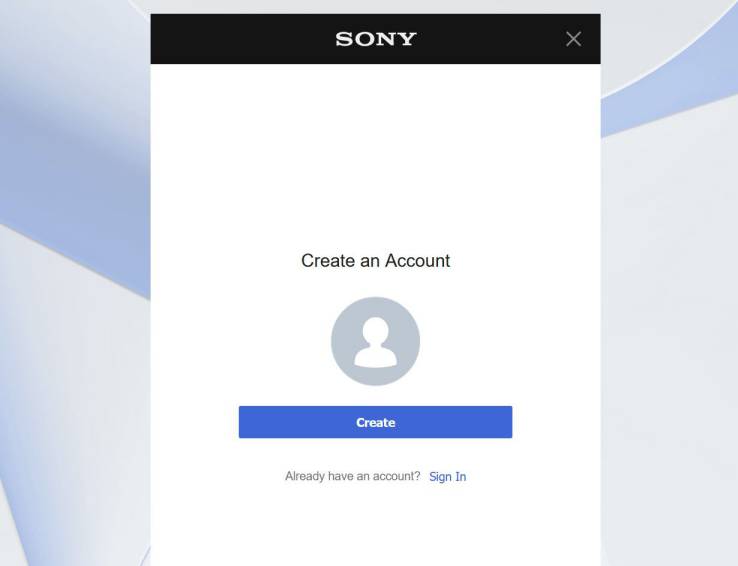
Step 2: Buy PlayStation Plus Membership
After you’ve successfully created your PlayStation Now account, the next thing you need to do is buy a PlayStation Plus Membership. This will give you access to unlimited PlayStation 4 games that you can play, you can buy PlayStation Plus Membership by clicking This Link.
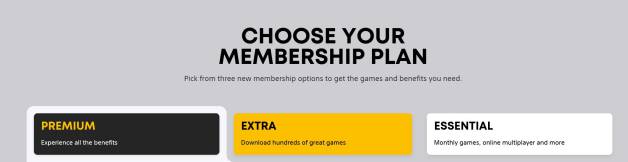
Step 3: Download PlayStation Now
Once you’ve purchased a PlayStation Plus Membership, now you need to download the PlayStation Now PC software and install it on your Windows PC. Once you’ve downloaded and installed it, skip to the next step to get started on how to play your first PS4 game on your Windows PC.
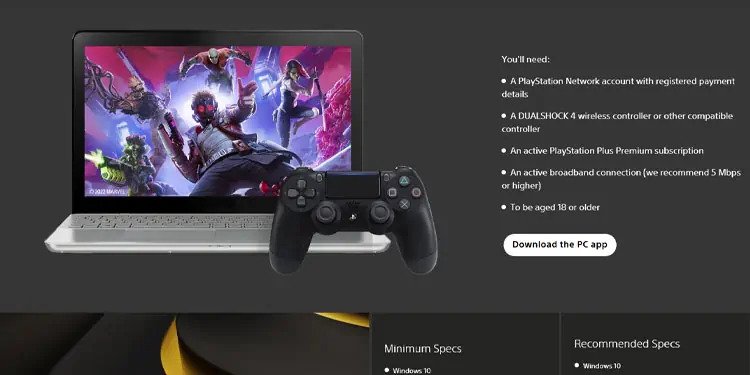
Step 4: Sign-In On PlayStation Now And Play PS4 Games
The last step is to sign in with your PlayStation Now account. Once you’ve done so, click on any of the PS4 games you’re seeing on your screen and play it. Make sure you have a strong internet connection. And don’t forget you must have a strong internet connection and also a PlayStation-compatible controller.
Method 2: Play PS4 Games On Windows With PCSX4 Emulator
PCSX4 is arguably the best PS4 emulator in the world and this emulator has been evolving around every PlayStation console. Right now it’s the best candidate you can use to run PS4 games on PC, it works for both Windows and Mac PC, and if you want to know how to use this emulator, follow the steps below.
PCSX4 Minimum System Requirements:
- OS: Windows 7/8.1/10 OR macOS 10.11.6
- CPU: Intel/AMD – 3.6GHz 4 core 4 thread
- GPU: Nvidia / AMD 4GB DDR5
- Memory: 8GB RAM
- Storage: HDD
PCSX4 Recommended System Requirements:
- OS: Windows 7/8.1/10 OR macOS 10.11.6
- CPU: Intel/AMD – 4.0GHz 6 core 6 thread
- GPU: Nvidia/AMD 6GB DDR6
- Memory: 16GB RAM
- Storage: SSD
Steps To Run PlayStation 4 Games With PCSX4 On Windows
Just like the first method on how to play PS4 games on Windows, this one is another easy one and if you follow the steps below, you’re good to go, also keep in mind that this procedure doesn’t need any form of payment.
Step 1: Download PCSX4 On Your PC
What you need to do is download the PS4 emulator on your Windows PC and install it straight away, you don’t need to sign up or pay any money. Just click on the download button below and you’ll have PCSX4 on your PC.
Step 2: Download PS4 Game On Your PC
To make sure this works perfectly, you’ll need to test the whole process with an actual PS4 game, so to get one on your PC, you need to download it and you can do that by visiting https://www.superpsx.com/ to download any PS4 game on your PC or you can visit of the Best Websites To Download PS4 PKG Games.
Step 3: Launch PS4 Game on PCSX4
Launch the PCSX4 emulator on your Windows PC, select the PS4 game package you downloaded, and then wait for the game to load. You’re good to go, now you can Play PS4 Games on Windows easily.
Conclusion
That’s all on playing PlayStation 4 games on Windows PC, if you have any problem you need a solution on, kindly leave a comment below and you will be responded to as soon as possible.
More Useful Related Articles: