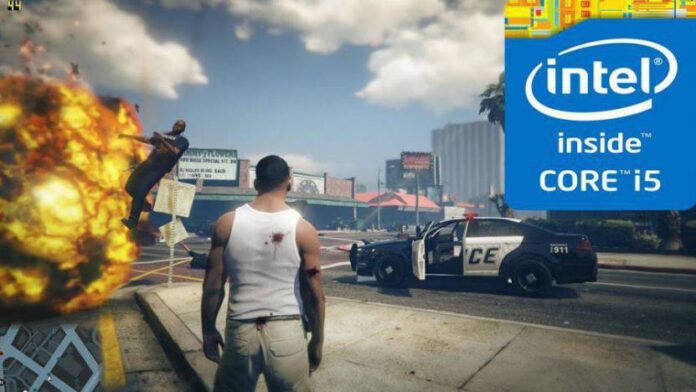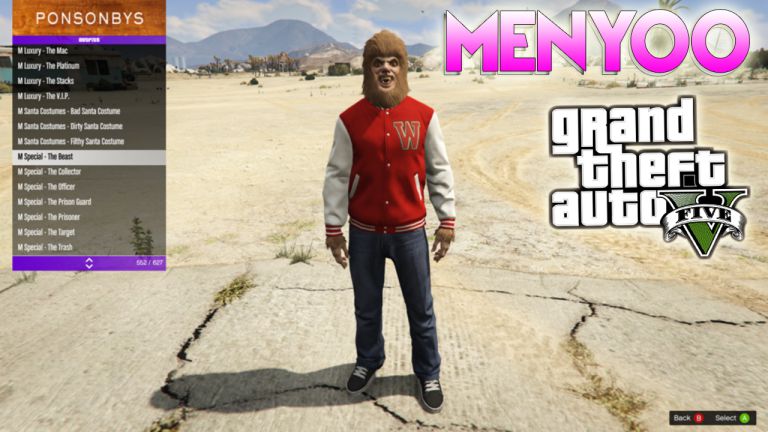Are you wondering if you can run GTA 5 On Intel HD Graphics 520? Yes, you can and this article you’re reading will give you all the tips and information you need to configure GTA 5 on your Intel HD Graphics 520.
GTA 5 is one of the best games you can play on your PC, it’s a game that requires a good PC with high configurations and if you don’t have that type of PC to run GTA 5, you can try playing GTA 5 Online Without Downloading.
To run GTA 5 on a PC with low graphics memory, let’s say a PC with Intel HD Graphics 520, you’ll need to tweak the display completely and this article you’re reading on MyTechNg will give you the right guidance you need.
These days you’ll find laptops and desktops running a 6th gen processors using Intel HD 540 Graphics and while this GPU isn’t well suited for playing high graphics games, there’s a way around it and even I use a PC with Intel HD Graphics 520 and I play GTA 5 on it. But being able to play GTA 5 on my PC, I had to do some major upgrades on the PC I’m using and also did some common configurations as well.
Table of Contents
Frequently Asked Questions on GTA 5
Before getting started, I’ve seen people ask one or two questions online about the benchmark for GTA 5 to run on any Intel HD Graphics. While there are a lot of negative comments online, I can tell you there’s a way you can play it online and some questions about GTA 5 on low-end PC will be answered.

Can We Play GTA 5 With Intel® HD Graphics 520?
Yes, you can play GTA 5 With Intel HD Graphics 520. You can do this by configuring the game to 720p at 30FPS. So if your PC runs generally on a 6th gen Intel processor, then it’s pretty okay to configure this game at low graphics and see the magic.
What are GTA 5 PC System Requirements?
GTA 5 Minimum System Requirements
- OS: Windows 7 (64Bit), Windows 8 (64Bit), Windows 10 (64Bit), Windows 11 (64Bit)
- Processor: Intel Core 2 Quad CPU Q6600 @ 2.40GHz (4 CPUs) / AMD Phenom 9850 Quad-Core Processor (4 CPUs) @ 2.5GHz
- Memory: 4GB RAM
- Video Card: NVIDIA 9800 GT 1GB / AMD HD 4870 1GB (DX 10, 10.1, 11)
- Storage Space: 65GB
Note: For the best experience on a PC with a graphics card like that of the Intel 520 HD Graphics, it’s better you consider making sure your PC has the following configurations below. The configurations are the ones I have on my Dell Latitude e7470 laptop.
- OS: Microsoft Windows 10 Pro (64Bit)
- Processor: Intel(R) Core(TM) i5-6300U CPU @ 2.40GHz, 2501 Mhz, 2 Core(s), 4 Logical Processor(s)
- Installed Physical Memory (RAM): 12.0 GB RAM
- Graphics: Intel HD Graphics 520
- Dedicated Video Memory: 128MB
- Shared System Memory: 5974MB
- Total Video Memory: 6102MB
Steps To Run GTA 5 On Intel HD Graphics 520 ( Best Settings)
Follow the steps below if you want to know how you can play GTA 5 on your PC despite it having Intel HD 520 Graphics. The following steps are what I used in configuring GTA 5 to play perfectly on my PC.
Step 1: Close All Apps & Launch GTA 5
It’s important you close all apps on your PC before you launch GTA 5, you can close all apps running in the background by going to the task manager and closing them individually, also make sure you disconnect your PC from the internet, then launch GTA 5 once done.
Step 2: Go To Settings
Press the Esc button and go to Settings > Graphics. Once in the graphics area, you’ll need to make certain changes, set the Direct X version to Direct X 11, then change the Screen Resolution to 800 x 600, and then change the Aspect Ratio to Auto.
Now under the same Graphics Settings. Set Refresh Rate to 48Hz, FXAA to Off, MSAA to Off, VSync to On, Texture Quality to Normal, Shader Quality to Normal and Shadow Quality to Normal.

Now save up the settings and go back to playing GTA 5 on your Intel HD Graphics 520. You can reduce the settings even more if the game looks laggy,
Conclusion
The above steps are how I’ve been able to play GTA 5 on Intel HD Graphics and it’s working out for me. You can also leave a comment below to share your experience on how you’ve been able to play GTA 5 on your Intel HD Graphics
More Useful Related Articles: