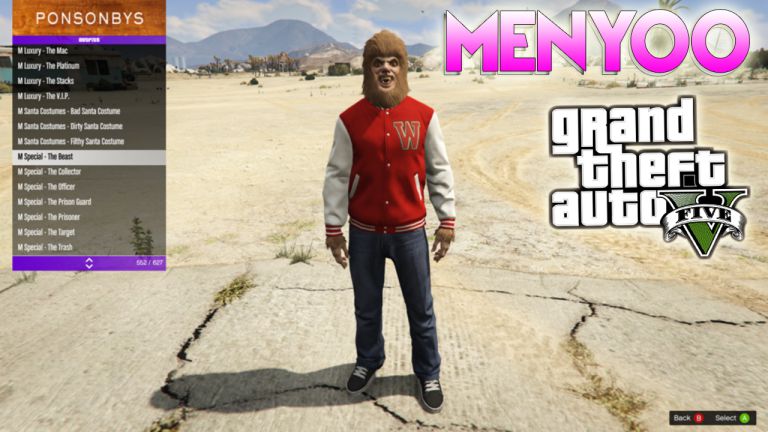If you want to Download Free Fire On PC Without Bluestacks, then you’re in the right spot to learn how you can play Free Fire on PC without using Bluestacks Emulator on your PC.
Free Fire is one of the best Android games you can play on your PC at the moment, it’s an intensive battle royale game that you’ll see most Android gamers playing. While this game isn’t available on PC, most people play download Free Fire On PC via Android emulators like Bluestacks. And for some unknown reasons, users find Bluestacks unreliable due to lagging and some unknown errors.
In today’s article on MyTechNg, I’ll show you other ways in which you can get Free Fire on your Windows or Mac PC without using Bluestacks Emulator. Free Fire is just like Apex Legends Mobile, if you also want to know the possibilities to play Apex Legends Mobile on your PC, you can check one of our articles on How To Play Apex Legends Mobile on PC for Free.
Table of Contents
How To Download Free Fire For PC Without Bluestacks
If you don’t want to play Free Fire on your PC with Bluestacks Emulator, then it’s fine because there are tons of different Android emulators that can serve you better and I’ll be using one of these Android emulators as an example for this article.
However, you can decide to use any other Android emulator because I’ll also put down some recommended emulators to play Free Fire on PC as they all do the same job and will give you a better gaming experience than Bluestacks on your PC.
Playing Free Fire on PC With MuMu Player
MuMu Player is an outstanding emulator for playing Android games and also running Android apps on PC, this emulator is very powerful and it is very fast and doesn’t consume much power like Bluestacks. MuMu emulator is very fast and it’s an emulator you could really use to play Free Fire on your PC. The emulator improves graphics and also enhances gameplay.
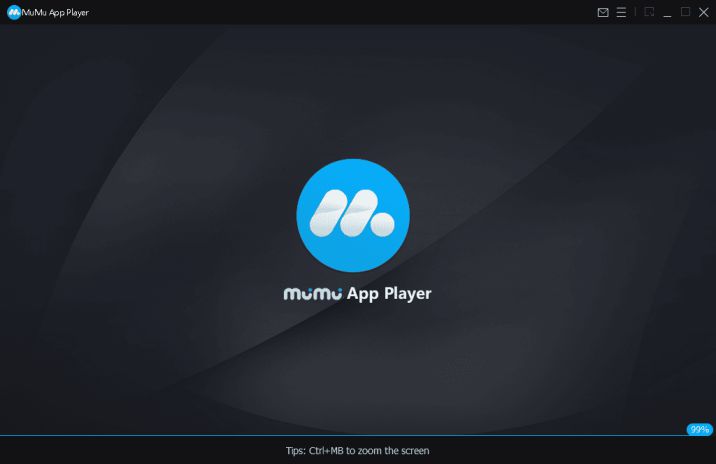
MuMu Player offers higher FPS and it also helps in improving aiming when you play games like Free Fire, PUBG, Call of Duty Mobile and even Apex Legends Mobile. I’ll be showing you how to play Free Fire on PC with MuMu Player and you’ll really love playing Free Fire on PC via MuMu Player.
How To Play Free Fire for PC Using MuMu Player
Follow the steps below if you want to know how to play Free Fire For PC Without Bluestacks. The steps are pretty straightforward and everything is well explained as well.
Step 1. Download MuMu Player
You’ll need to download and install the MuMu Player on your PC before you can be able to use it and play Android games or apps. You can download the player via the download link provided below, you can download it for both 32bit and 64bit PC. The link below is for offline installation
Step 2. Install and Launch MuMu Player
Once the download has been completed, you’ll need to install the emulator straight away and that shouldn’t take less than 10-15 minutes. Once the installation is done, launch MuMu Player and set up your account.
Step 3. Setup Google Play Store
Google Play Store comes with MuMu Player, so launch it and set up your Gmail account, if you don’t see Google Play Store, you can download it from the MuMu Player app store.
Step 4. Download Free Fire
Once you’ve successfully set up Google Play Store, now search for Free Fire in the Play Store search bar and once the game shows up, download it and wait for the installation to be completed. Once done, you can now launch Free Fire on your PC and also set up your account.
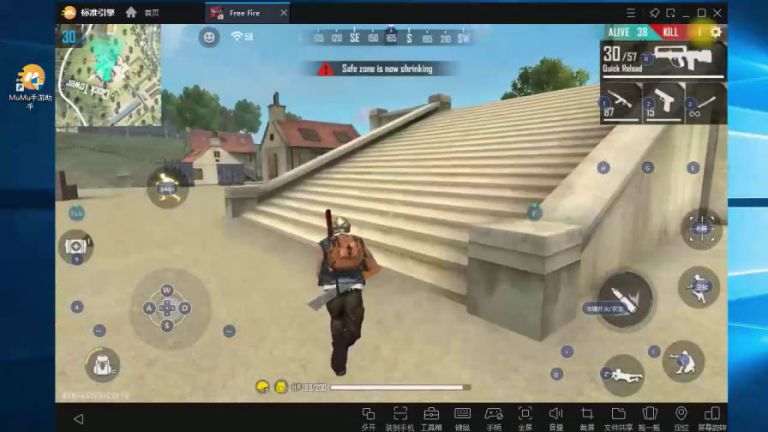
Conclusion
With the method I’ve provided for playing Free Fire for PC without using Bluestacks Emulator, I hope you find the article very helpful, also make sure you leave a comment below if you have any issues setting up MuMu Player. Your comments are appreciated and will be responded to asap.
More Useful Related Articles: